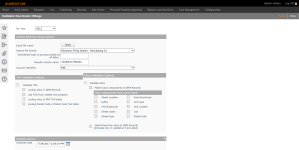Validate Electronic Filings
Navigate:  Personal Property Appraisal > Batch Processes > Electronic Filing > Validate Electronic Filings
Personal Property Appraisal > Batch Processes > Electronic Filing > Validate Electronic Filings
Description
Use this task to validate electronic filings that taxpayers have submitted in a spreadsheet format.
SETUP: See Personal Property Appraisal, Personal Property Appraisal Setup, Electronic Filing, and Batch Processes for any applicable prerequisites, dependencies and setup information for this task.
Steps
-
On the Validate Electronic Filings screen, make a selection from the Tax Year drop-down list.
-
In the Validate Electronic Filings Options panel, click Select to navigate to the input file name, then click Open in the Choose File to Upload dialog.
The file name will have a flashing yellow circle next to it. When the file is ready, the circle turns solid green.
-
Make a selection from the Import file format drop-down list.
-
Specify the worksheet tab to process, or leave it blank to process all tabs on the spreadsheet.
-
Enter a name in the Results column namefield.
-
Make a selection from the Account identifier drop-down list.
-
In the TAG Validation Options panel, select the Validate TAG checkbox to compare the TAG from the spreadsheet against the Records module. When you select this checkbox, the remaining checkboxes become available.
- Lookup Postal Code in Postal Code TAG Table validates TAGs when the situs address component is selected in the Situs Validation Options panel and an incoming record's TAG field is empty.
-
In the Situs Validation Options panel, select the Validate situs checkbox to validate the situs address in the spreadsheet. When you select this checkbox, the remaining checkboxes become available.
-
When you select the Match situs components to Aumentum Records checkbox, all of the checkboxes in the Situs components that must match panel are selected by default. Click to clear the checkboxes for the items that don't need to match.
-
Select the Match free-form situs to Aumentum Records checkbox to match any free-form situs address entry.
-
Select checkboxes in the Situs Validation Options panel only if the Lookup situs in Aumentum Records checkbox is selected in the TAG Validations Options panel.
-
If the Match situs components to Aumentum Records and Match free-form situs to Aumentum Records checkboxes are selected, Aumentum attempts to match situs components to Aumentum records first. If no matches are found, Match free-form situs to Aumentum Records executes when the first option fails.
-
When you select Revenue Account Number from the Account identifier drop-down list and the PIN is being processed, the Revenue Account Number is populated and the PIN is blank, then the TAG entered in the spreadsheet is used as the TAG for the asset.
-
If the TAG entered matches a TAG on one PIN, the PIN column in the spreadsheet is populated with the applicable PIN found in the Revenue Account that matches the TAG.
-
If the TAG in the spreadsheet does not match the TAG on any PINs in the Revenue Account, the PIN field is not populated, and the Results column in the spreadsheet displays the message: "Revenue Account does not contain a PIN for the TAG entered in the TAG column. Manually create the PIN and re-run Excel Validation, or select the ‘Auto create new accounts during Import’ option to have Aumentum create the new PIN during the Import process."
-
If the TAG in the spreadsheet matches the TAG on more than one PIN in the Revenue Account, the PIN column is left blank and the Results column displays the message: "Revenue Account contains more than one PIN that matches the TAG entered in the TAG column. PINs found are: xxxxxxxxx, xxxxxxxxxx, xxxxxxxxx. The Revenue Account should only have 1 PIN per TAG. Correct and re-run the Excel Validation."
-
If a PIN is manually entered into the spreadsheet, it is used as the PIN for the asset.
-
If the PIN matches a PIN that is part of the Revenue Account, the TAG column in the spreadsheet is populated with the TAG associated with the PIN, the asset is assigned to that PIN and TAG during the import, and the Results column displays the message: Override - Ready to Import.
-
If the PIN in the spreadsheet does not match any PINs in the Revenue Account, the TAG column is left blank and the Results column displays the message: "Revenue Account does not contain a PIN that matches the PIN entered in the PIN column. Check the PINs in the Revenue Account and re-enter the PIN. Then re-run Validation."
-
If the PIN and TAG are populated for the asset in the spreadsheet, but the PIN does not match the PIN in the Revenue Account, the Results column displays the message: "Revenue Account does not contain a PIN that matches the PIN entered in the PIN column. Check the PINs in the Revenue Account and re-enter the PIN. Then re-run Validation."
-
If the Match situs components to Aumentum Records checkbox was selected, and all situs components selected by the user match one situs address in Aumentum, the situs is considered valid and processed. If no situs addresses match Aumentum, the Results column displays the message: "No match on situs in Aumentum Records. Match attempted using the following situs: xxxxxxxxxxxxxxxx (i.e., 1234 Main St 45458)".
-
If the situs matches one or more in Aumentum, and the matching situs addresses in Aumentum are all for the same TAG, the situs is valid and processed.
-
If multiple situs addresses are in the spreadsheet but no match is found in Aumentum, Aumentum attempts to match the closest situs address, and the Results column displays the message: "Multiple matches on situs in Aumentum Records. Match attempted using the following situs: xxxxxxxxxxxxxxxx (i.e., 1234 Main St 45458)."
-
If the Match free-form situs to Aumentum Records checkbox is selected, and any row of the situs matches the free form, the situs is valid and if no match is found, the situs is considered invalid.
-
If more than one freeform match is found with the same TAG, the match is considered valid.
-
If the matching situs addresses in Aumentum are for more than one TAG, the situs is considered invalid.
-
If more than one TAG is found in Aumentum Records for the situs, the PIN column is left blank in the spreadsheet, and the Results column displays the message: More than one TAG has been found in Aumentum Records for the situs. TAGs found are: xxxxxxxxx, xxxxxxxxxx, xxxxxxxxx. Either enter the desired PIN or TAG in the spreadsheet or refine the situs to include city, state, and/or zip. Please correct and re-run the Excel Validation.
-
Accept the current date/time default for the Schedule date or click the date picker to select another date.
-
Click Finish to submit the process to batch. Click Info Center > Batch Processes to open the Monitor Batch Processes screen on which you can select the process to view the details and report. Click Close on the batch processing screens to return to this screen.
-
Click Close to end the task.
-
NOTES: